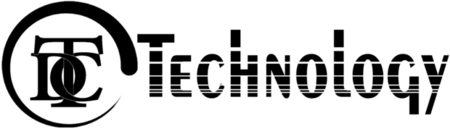Transform Your Android Usage with These Simple Techniques
In the bustling metropolis of New York, where every second counts and efficiency is paramount, optimizing your Android device can significantly enhance your daily experience. Whether you’re navigating the city’s intricate subway system, managing a busy work schedule, or simply staying connected with friends and family, a well-tuned Android device can make all the difference. This guide delves into practical techniques to elevate your Android usage, ensuring your device operates at peak performance while reflecting your personal style.
Enhancing Device Performance
Limiting Background Processes
Android devices often run multiple applications simultaneously, leading to increased background processes that can drain resources and slow down performance. To mitigate this:
-
Access Developer Options: Navigate to Settings > About phone and tap on the Build number seven times to unlock Developer Options.
-
Adjust Background Process Limit: Within Developer Options, locate the Limit background processes setting and select a lower limit to restrict the number of apps running in the background.
By managing background processes, you can free up system resources, leading to smoother performance and extended battery life.
Utilizing Battery Optimization Features
Android offers built-in battery optimization tools to prolong battery life:
-
Battery Saver Mode: Activate this mode to limit background activities and reduce power consumption.
-
Adaptive Battery: Enable this feature to prioritize battery power for frequently used apps, while limiting resources for less-used ones.
Regularly reviewing and adjusting these settings can help maintain optimal battery performance throughout the day.
Regularly Updating Apps and the Operating System
Keeping your apps and operating system up to date is crucial for performance and security:
-
Automatic Updates: Ensure that automatic updates are enabled for both apps and the system to receive the latest features and security patches.
-
Manual Checks: Periodically check for updates in the Settings menu to ensure your device is running the latest versions.
Updates often include performance enhancements and bug fixes that can improve the overall user experience.
Customizing Your Android Experience
Changing Themes and Wallpapers
Personalizing your device’s appearance can make it feel uniquely yours:
-
Themes: Explore the Themes section in Settings to choose from a variety of pre-installed themes or download new ones from the Google Play Store.
-
Wallpapers: Select wallpapers that resonate with your style, whether they’re from your personal gallery or curated collections available online.
Regularly updating your theme and wallpaper can keep your device feeling fresh and aligned with your preferences.
Organizing Home Screen Layouts
A well-organized home screen can enhance usability and aesthetics:
-
App Folders: Group similar apps into folders to reduce clutter and improve accessibility.
-
Widgets: Add widgets for quick access to essential information and functions.
-
Icon Arrangement: Arrange icons in a way that reflects your usage patterns, placing frequently used apps within easy reach.
Experimenting with different layouts can help you find the most efficient setup for your needs.
Utilizing Widgets and Custom Launchers
Widgets and custom launchers offer advanced customization options:
-
Widgets: Add widgets to your home screen for at-a-glance information, such as weather updates, calendar events, or news headlines.
-
Custom Launchers: Install third-party launchers from the Google Play Store to access additional customization features, like gesture controls and unique animations.
Exploring these options can provide a more tailored and enjoyable user experience.
Mastering Hidden Features and Shortcuts
Gesture Controls
Android’s gesture controls allow for intuitive navigation:
-
Back Gesture: Swipe from the left or right edge of the screen to go back.
-
Home Gesture: Swipe up from the bottom of the screen to return to the home screen.
-
Recent Apps Gesture: Swipe up and hold to view recent apps.
Familiarizing yourself with these gestures can streamline your interactions with the device.
Quick Settings Toggles
Quick Settings provide fast access to essential features:
-
Edit Quick Settings: Access Quick Settings by swiping down from the top of the screen. Tap the pencil icon to add, remove, or rearrange tiles.
-
Customize Tiles: Add tiles for features you use frequently, such as Do Not Disturb, Screen Rotation, or Battery Saver.
Tailoring your Quick Settings can make it easier to access the functions you use most.
Developer Options for Advanced Users
For those seeking deeper customization:
-
Unlock Developer Options: As mentioned earlier, tap the Build number seven times in Settings > About phone.
-
Explore Settings: Within Developer Options, you can adjust settings related to animations, background processes, and more.
Caution is advised when modifying these settings, as they can impact device performance and stability.
By implementing these techniques, you can transform your Android device into a more efficient, personalized, and enjoyable tool. Whether you’re aiming to boost performance, customize your interface, or uncover hidden features, these strategies offer practical solutions to enhance your Android experience.
Ready to take your Android usage to the next level? Start by exploring the customization options available on your device and experiment with different settings to find what works best for you. Share your favorite tips and tricks in the comments below, and don’t forget to subscribe for more insights on optimizing your Android experience.
Frequently Asked Questions (FAQs)
-
How can I improve my Android device’s battery life?
-
Enable Battery Saver Mode.
-
Use Adaptive Battery to prioritize power for frequently used apps.
-
Limit background processes through Developer Options.
-
-
What are some easy ways to customize my Android home screen?
-
Change themes and wallpapers to reflect your style.
-
Organize apps into folders for better accessibility.
-
Add widgets for quick access to information.
-
-
Are there any hidden features in Android that I should know about?
-
Explore gesture controls for intuitive navigation.
-
Customize Quick Settings for faster access to essential features.
-
Unlock Developer Options for advanced customization.
-
-
How can I speed up my Android device?
-
Regularly update apps and the operating system.
-
Clear cache and unused data from apps.
-
Disable or uninstall unnecessary apps.
-
-
What are some advanced Android customization tools?
-
Install custom launchers for additional features.
-
Use third-party widgets for enhanced functionality.
-
Explore Developer Options for deeper customization.
-